Table of Contents
HD Luck Help Guide
Congratulations and welcome to the HD Luck Help Guide! The ParaShoot HD Luck is a new multi use, connected, wearable smart camera. This article will provide operational info, tips, and tricks for enhancing the user experience.
Capture elusive shots with this small, lightweight all-in-one wearable video & photo camera, wirelessly storing and sharing your recordings, 1080HD and numerous automated recording modes included. It includes all accessories.
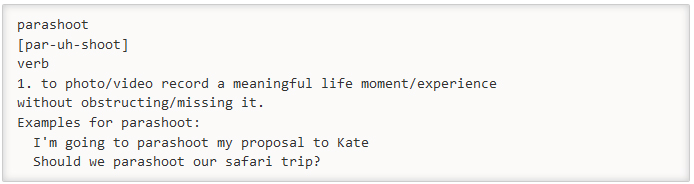
Getting Started
The Quick Start Guide included in the box illustrates the parts of the HD Luck.
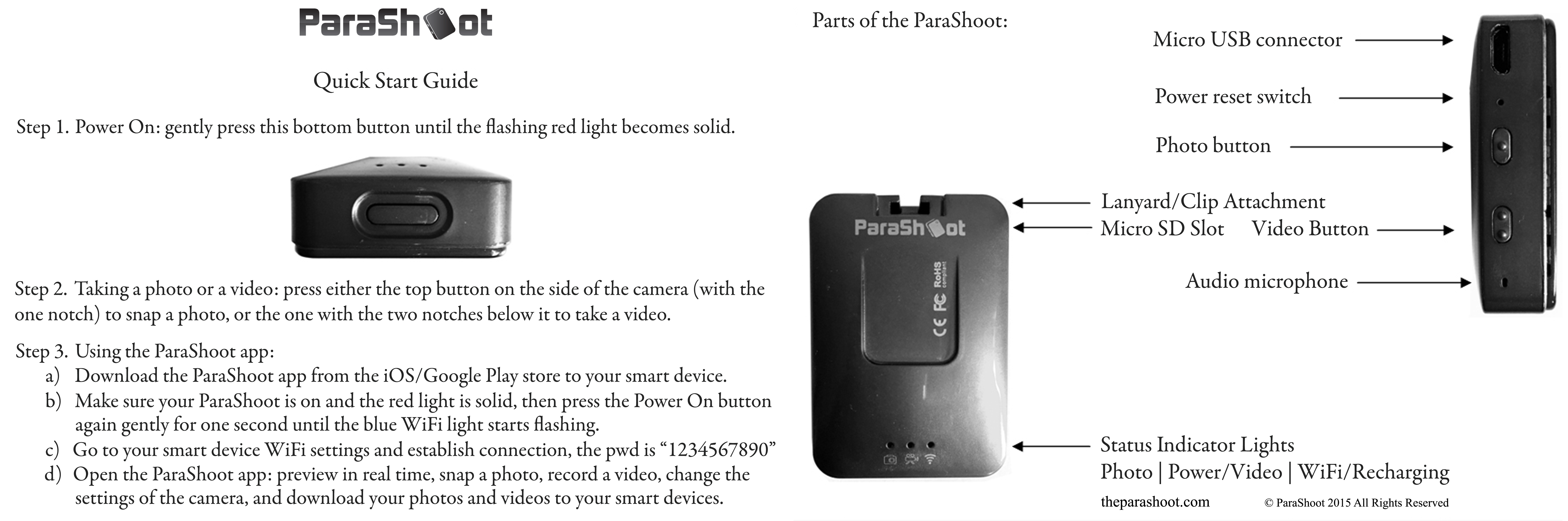
Watch this to get going recording your first video (password to view the video: “firstvideo”)
Note: the WiFi network to connect to is called “HD LUCK”

Accessories
Insert first the screw mount accessory two/three times to help ease up the opening. This will make it easier to insert/remove the other accessories. Do not insert the magnet attachment accessory first - it will be too tight of a fit and difficult to remove.
Watch this accessories instructional video (password to view the video: “inserting”)
There are two lanyard clips, one with a larger opening.
This video shows the assembly of the three lanyards (password to view the video: “assembling”)
MicroSD card & MicroUSB slot
This video shows how to insert/remove the MicroSD card (password to view video: “msdcard”)
The MicroSD card slot is situated behind the clip insert, as shown below.

If you insert a new MicroSD card into HD Luck, you should first format it by going to the app settings, then click on “format camera”. You can use up to a 64GB MicroSDXC.
The MicroUSB slot is used for recharging and/or transferring files to a desktop/laptop. The HD Luck can operate in video recording or photo recording mode while recharging with the use of the buttons. Plug it into an outlet or to an external battery pack. The image below is an example of the HD Luck plugged in with the MicroUSB cable being used as a car dashcam with the included suction cup mount stand. Video takes up roughly 4GB per hour in 720/30 video recording mode.

The unit cannot recharge and operate WiFi at the same time. For this reason the green light turns on in the WiFi indicator position. When the green lights shuts off, it means the unit is fully charged. It takes about a couple of hours to fully recharge.
Tips and tricks
Time Lapse Video
How to create a Time Lapse Video with the app.
1) First, connect to the app to “program” the camera to operate in the Time Lapse mode
- Select time lapse and the interval (e.g., 5 seconds, 10 seconds, etc.)
- Click done and it will save the mode setting and take you back to the preview screen
- Here you will see the icon at the top of the app showing a video camera in a circle, that means it's in the time lapse video mode, made sure you are in Video recording mode (not in the Photo mode) in the main preview screen
2) Click the record button on the App UI in the bottom-center. On your smartphone phone, just shut down the app and disconnect from the HD LUCK WiFi.
3) Disable the WiFi connection on the ParaShoot HD Luck itself by holding down for 1 second the power button at the bottom which will cause the blue light to go off.
4) There will be no blinking red light. It stays solid.
5) In this example video, we let the ParaShoot run on its own battery until it shut off itself, 3 plus hours. But you can also stop and save the Time Lapse Video by pressing and holding down the video record button for 2 seconds - then connect back to the app and download the video from the library menu, or connect the HD Luck to the computer.
Note: videos downloaded via the app will be saved in the same resolution they're recorded in but will display at a smaller screen size for sharing on mobile devices. If you need the original size file, copy it from the microSD card to the computer.
For Windows users, you can use Windows Movie Maker to speed up or slow down video playback speed, and add a soundtrack to your ParaShoot HD video. Check out the Movie Maker speed up tutorial.
Time Lapse Photo
How to create Time Lapse Photos with the app.
1) In the app, after selecting your time lapse interval in the settings menu and clicking done, you will return to the preview screen. At the bottom right you have the Video/Photo slider - slide over to the Photo mode (you should see a Camera appear at the top of the preview screen).
2) Turn off the WiFi on the device itself. You should see the red light change to a yellow light on the left, meaning the device is now in the Photo mode.
3) Press the Video record button on the device, say “1 one thousand”, and let go.
4) Press the Photo record button on the device, say “1 one thousand”, and let go.
The yellow light will turn off and on now, signaling that the HD Luck is taking Time Lapse Photos.
There are two ways to stop it:
1) Let PS run until the battery depletes; this will take a few hours if fully charged.
2) Turn off Time Lapse by holding down the Video record button; this will end the operation.
Download the photos in the app library. You can select all of them sequentially, and the app will quickly download them to your smartphone - photos get transferred quickly.
Join the Community
ParaShoot Customer Support Wiki is an Open Source project that thrives through user contributions. It will be regularly updated to comprehensively cover all the ins and outs of the HD Luck to maximize the collective user experience.
The ParaShooters Forum is an excellent way to get in contact with the parashooting community to get peer to peer Troubleshooting, Special Information, Video Sharing, and Support.
Email the ParaShoot team anytime for any shipping, device, troubleshooting, general support related issues.
Of course we'd be more than happy to have you getting involved with the ParaShoot Customer Support Wiki.